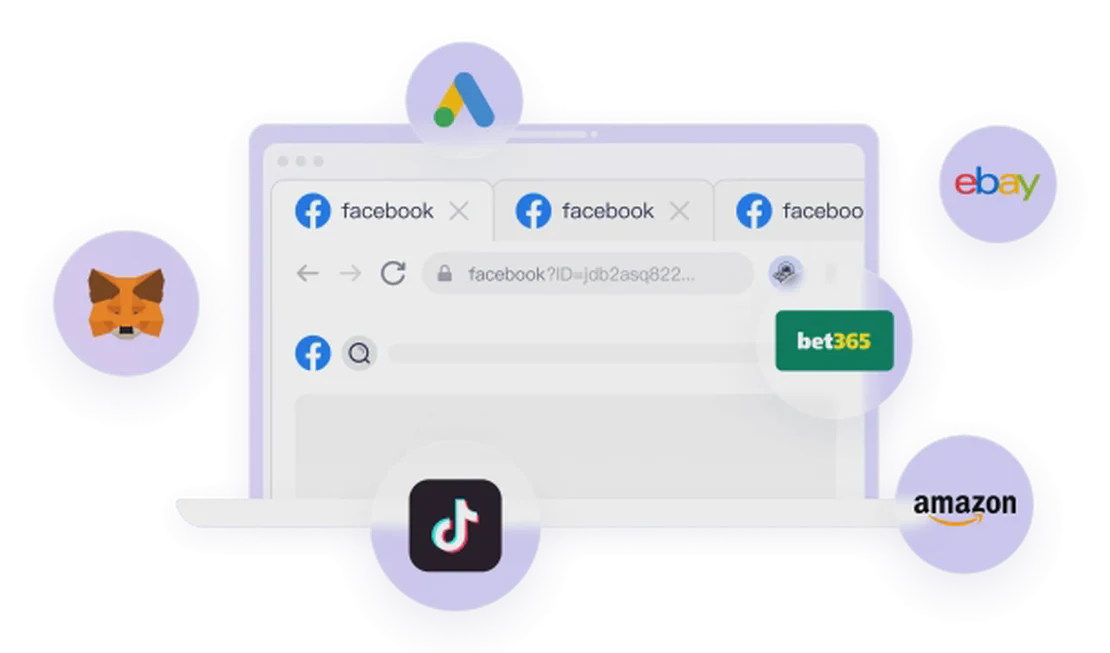The ULTIMATE Binance Tutorial (2025): A Beginner-to-Pro Guide for Crypto Trading
Welcome to the most comprehensive Binance tutorial you’ll find! Whether you’re new to cryptocurrency or looking to master Binance’s features, this guide will provide a step-by-step walkthrough. We’ll cover everything from account creation and verification to depositing funds, executing trades, and utilizing powerful trading tools and strategies.
Step 1: Create Your Binance Account
- Visit the Official Website: Always ensure you are on binance.com.
- Click “Sign Up”: Typically found in the top right corner of the homepage.
- Choose Your Sign-Up Method: You can register using your email, phone number, Google account, or Apple account. Pick the most convenient option for you.
- Verify Email/Phone Number: After entering your details, Binance will send a verification code. Copy and paste it to proceed.
- Set a Strong Password: Your password must be at least 8 characters long, including at least one number and one uppercase letter.
- Enter Referral ID (Optional): If you were referred by a friend or wish to support a channel, enter their referral code. This often grants you a discount on trading fees.
Step 2: Complete Identity Verification (KYC)
Binance, like other regulated crypto exchanges, requires Identity Verification (Know Your Customer, KYC) by law. This process also significantly enhances your account’s security.
- Select Your Country/Region: Choose your country of residence.
- Prepare Personal Information & Documents:
- Personal Info: Full name, date of birth, etc.
- Government-Issued ID: National ID card, passport, or driver’s license.
- Proof of Address: Utility bill, bank statement, or other government-issued document.
- Perform Liveness Check: You’ll typically need to take a selfie and follow prompts (e.g., rotating your head) to prove you are the person on your ID.
- Mobile Verification Recommended: The video suggests using your mobile phone for this step, as scanning documents and performing the liveness check is often easier through the Binance app.
- Submit for Review: After submitting all information, Binance will review your verification. This usually takes just a few minutes. Once approved, your account status will show as “Verified.”
Step 3: How to Deposit Funds & Buy Crypto
Once your account is verified, you can proceed to fund your Binance account and start buying cryptocurrency.
Method 1: Credit/Debit Card (Faster but Higher Fees)
- Click the “Buy Crypto” button at the top of the page.
- Enter Amount & Select Crypto:
- Enter the fiat amount you wish to spend (e.g., $100 USD).
- Choose the cryptocurrency you want to buy (e.g., USDT or BTC). USDT is a stablecoin pegged to the US Dollar, often used to buy other cryptos.
- Select Payment Method: Choose “Card (Visa/Mastercard),” “Google Pay,” or “Apple Pay.”
- Add Card Details: Input your card number, expiration date, and security code. Ensure the name on the card matches your Binance account name.
- Confirm & Pay: Transactions typically complete within minutes.
Method 2: Bank Transfer (Lower Fees but Slower)
- Click the “Buy Crypto” button at the top of the page, then select “Deposit.”
- Select Fiat Currency & Transfer Method: Choose your fiat currency (e.g., EUR) and the corresponding bank transfer option (e.g., SEPA). Note that supported methods vary by region.
- Enter Amount: Input the amount you wish to transfer.
- Obtain Bank Details: Binance will provide detailed bank account information for the transfer (e.g., Recipient Name, IBAN, BIC/SWIFT, Bank Name, and Address). Crucially: Your bank account name must match your registered Binance account name.
- Initiate Transfer via Your Online Banking: Log in to your online banking platform, enter all the provided Binance recipient details, and complete the transfer.
- Wait for Funds to Arrive: Funds typically arrive within 0-2 business days. You’ll receive an email and in-app notification upon arrival.
Step 4: Manage Your Assets
Once your funds have arrived, you can click on the wallet icon at the top of the page and select “Spot Wallet” (or “Assets”) to view all your cryptocurrency and fiat balances. Here, you can get an overview of your holdings, hide balances, and view recent transaction history.
Step 5: Start Trading Cryptocurrency
Binance offers various ways to trade. This tutorial will focus on the most commonly used “Convert” and “Spot Trading” functionalities.
1. Easy Convert (Convert & Block Trade)
This is the simplest and quickest way to trade, ideal for beginners.
- Click on “Trade” at the top of the page, then select “Convert.”
- Select Conversion Pair:
- Choose the cryptocurrency you want to convert from (e.g., EUR or BTC).
- Choose the cryptocurrency you want to convert to (e.g., BTC or ETH).
- Enter Amount: Input the amount you want to convert, or use the slider to select a percentage of your balance.
- Preview Conversion: Click “Preview Conversion.” You’ll see the estimated amount you’ll receive and a countdown. Confirm before the timer runs out to lock the price.
Note: Frequent conversions between different cryptocurrencies may incur a “spread” (the difference between buying and selling prices), leading to minor losses over time.
2. Spot Trading Platform
This is the platform for more advanced trading, offering full candlestick charts, order books, and various order types.
- Click on “Trade” at the top of the page, then select “Spot.”
Understanding the Trading Interface:
- Trading Pair: In the top-left, select the cryptocurrency pair you wish to trade, e.g., BTC/USDT (Bitcoin against Tether). The first currency is what you’re trading, and the second is the quote currency.
- Current Price: Displays the real-time price of the selected trading pair.
- 24-Hour Data: Shows the 24-hour price change, high, low, and trading volume.
- Candlestick Chart: Visualizes price movements.
- Timeframe: Select the period each candlestick represents (e.g., 1 hour, 1 day).
- Green Candlestick: Indicates price increase (open price lower than close price).
- Red Candlestick: Indicates price decrease (open price higher than close price).
- Wicks (Shadows): Represent the highest and lowest prices reached during that period.
- Order Book:
- Red Area: Sell orders (sellers’ desired prices and quantities).
- Green Area: Buy orders (buyers’ desired prices and quantities).
- Market Trades: Displays recent trade executions.
Order Types:
Market Order
- Function: Instantly buy or sell at the current best available market price.
- Use Case: When you need to execute a trade immediately.
- How to: Select “Market” order, enter the amount or quantity you wish to buy/sell, and click “Buy/Sell.”
Limit Order
- Function: Place an order to buy or sell at a specific price you set. The order will only execute when the market price reaches or is better than your set price.
- Use Case: When you want to buy at a lower price or sell at a higher price to secure profit.
- How to: Select “Limit” order, enter your desired price and quantity, and click “Buy/Sell.” Your order will appear under “Open Orders,” awaiting execution.
Stop-Limit Order
- Function: A conditional order. When the market price reaches your set “Stop Price,” a Limit Order (at your specified “Limit Price”) is triggered.
- Use Cases:
- Buy: To enter a trade when the price breaks above a key resistance level, confirming an uptrend.
- Sell: For risk management (stop-loss), to limit potential losses if the price falls below a support level.
- How to: Select “Stop-Limit” order.
- Stop Price: The price that triggers your limit order.
- Limit Price: The actual price of the limit order that gets placed.
- Amount: The quantity to buy or sell.
Step 6: Enhance Your Trading Skills: Technical Analysis Tools
Binance’s trading interface integrates powerful technical analysis tools to help you make informed trading decisions.
1. Moving Averages (MA)
- Function: Displays the average price over a specific period, helping to identify trends and potential support/resistance levels.
- How to Add: Click the “Indicators” icon above the chart, select “MA,” and set different periods (e.g., 7, 25, 50, 99 days/hours).
- Application: Price trading above MAs often indicates an uptrend, while below suggests a downtrend. MA crossovers can also signal buy/sell opportunities.
2. Volume
- Function: Shows the amount of cryptocurrency traded within a specific timeframe.
- Application:
- High Volume with Price Movement: A strong price move accompanied by high volume indicates conviction behind the trend.
- Low Volume Consolidation: Low volume often occurs during price consolidation or before a trend reversal.
3. MACD (Moving Average Convergence Divergence)
- Function: A momentum indicator that reveals trend direction, strength, and duration by showing the relationship between two moving averages (fast and slow lines).
- How to Add: Click the “Indicators” icon, select “MACD.”
- Application:
- Crossovers: MACD line crossing above the signal line (bullish crossover) can be a buy signal; crossing below (bearish crossover) can be a sell signal.
- Divergence:
- Bearish Divergence: Price makes higher highs, but MACD makes lower highs, signaling a potential reversal downwards.
- Bullish Divergence: Price makes lower lows, but MACD makes higher lows, signaling a potential reversal upwards.
4. Fibonacci Retracement
- Function: Horizontal lines based on the Fibonacci sequence, used to identify potential support and resistance levels, especially during price pullbacks.
- How to Draw: Drag the tool from a significant “swing high” to a “swing low” (or vice versa). The tool will display key retracement levels like 0.382, 0.5, and 0.618.
- Application: Price often finds support or resistance near these Fibonacci levels during pullbacks, indicating potential entry or exit points.
This tutorial aims to provide you with a comprehensive and practical guide to getting started with Binance. From account creation and funding to using various order types and basic technical analysis tools, we hope you now feel confident to begin your cryptocurrency trading journey.
You May Also Like