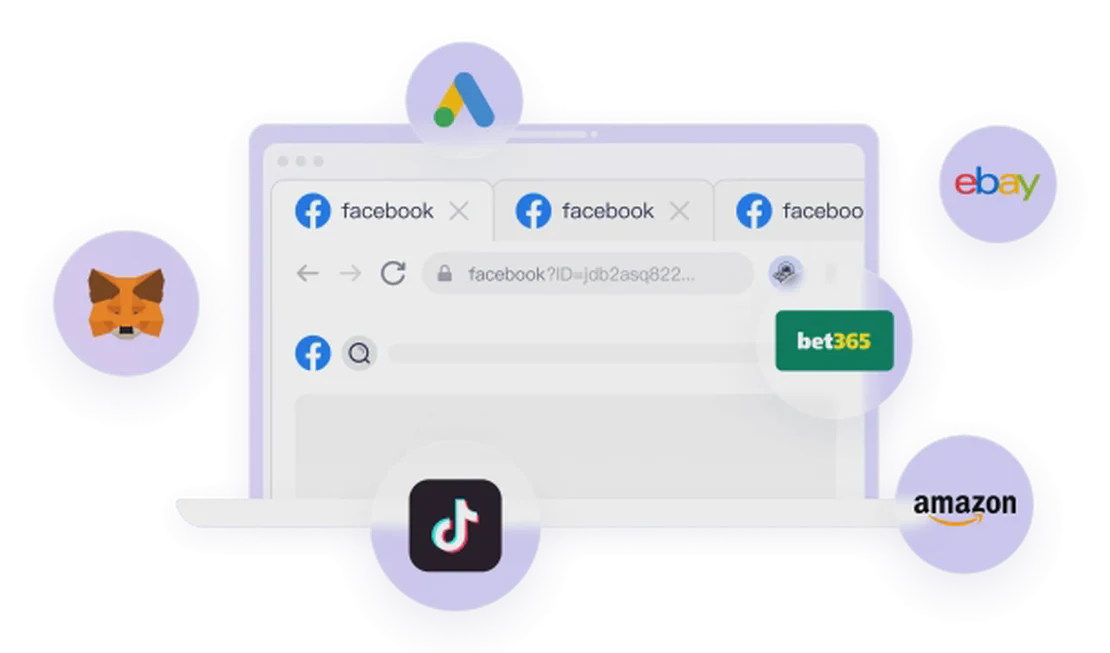In the digital world of B2B sales, LinkedIn is an unparalleled platform of opportunity, but it’s also a highly competitive arena with strict rules. While everyone tells you to “add more connections on LinkedIn,” the platform imposes a frustrating constraint: you can only send 100 connection requests to new people each week. In a game where “networking is the asset,” this initial contact limit leaves many ambitious sales and marketing professionals feeling constrained and handcuffed.
How can you break through this glass ceiling and get your business message in front of hundreds or even thousands of potential customers? The answer, already proven by many successful practitioners, is scalable operations—managing multiple LinkedIn accounts simultaneously.
But a new problem arises. Logging into multiple accounts on the same device will almost immediately be flagged by LinkedIn’s algorithms as “abnormal behavior,” leading to restricted account reach or even permanent bans. It’s like trying to drive multiple trucks on a single-lane road; the result is inevitable congestion and accidents.
Therefore, the core challenge isn’t “how to get multiple accounts,” but “how to manage them securely and efficiently.” This article will provide a complete, step-by-step guide, from beginner to advanced, to professional automation, helping you easily bypass LinkedIn’s traffic limitations and achieve business growth.

Method 1: The Basics - Manual Management with Chrome Profiles
For individuals on a tight budget or just starting out, the most direct and flexible method is to use Google Chrome’s built-in “Profile” (or session) feature. This is like creating multiple independent “browser identities” on your computer.
The process is remarkably simple:
- Create a New Profile: Click your profile picture in the top-right corner of your Chrome browser, then click “Add”. You’ll be prompted to sign in to your Google account (optional, for cross-device sync), or you can choose to “Continue without an account” to create a completely local, isolated profile. Next, name your new profile (e.g., “Sales Dev 1”) and choose a color icon, then click “Done”.
- Log into Different Accounts: Now, when you click on this newly created profile, it will open a brand new, clean browser window. In this window, you can log into your first LinkedIn account. You can then create another profile and log into a second one. You can repeat this process as many times as you want, allowing you to have multiple LinkedIn accounts open simultaneously on the same computer, each operating in its own isolated “box”.
The advantage of this method is that it’s zero-cost and highly flexible, making it suitable for replying to inboxes for each account or for general manual management across different accounts. However, its shortcomings are equally apparent: it doesn’t solve the fundamental problem of association detection. Because all these profiles are actually running on your computer, they share the same device information and IP address. Once LinkedIn’s system deems your operational pattern as “spammy,” it’s highly likely that all associated accounts will be penalized together.
The Bedrock of Security: Building a Firewall for Your Accounts
Before moving up to use automation tools, the most crucial step is to establish a “digital ID” for each of your accounts. This ID consists of two parts: a dedicated IP address and an independent browser fingerprint. This is precisely the core problem that FlashID Anti-Detection Browser is designed to solve.
You can use FlashID to create a more professional and secure isolated environment than Chrome’s native profiles. In FlashID, each LinkedIn account is assigned to its own profile. You can configure each profile to:
- Bind a dedicated proxy IP: such as
proxy6.net, you can purchase affordable IPv6 or IPv4 proxies and bind them to the corresponding FlashID profile. This way, each LinkedIn account will log in with a unique IP address, fundamentally eliminating the risk of being flagged due to shared IPs. - Simulate realistic browser fingerprints: FlashID masks different hardware characteristics (like Canvas fingerprint, font list, etc.) to ensure each LinkedIn account has a unique “digital ID” that is difficult to trace and associate.
Simply put, when your multi-account strategy evolves from “manual switching” to “automation,” FlashID provides a solid, zero-trust security foundation, allowing your higher-level applications (like LinkedIn Helper, LGM) to run safely.
Method 2: Intermediate Automation - Professional LinkedIn Prospecting Tools
When you’re no longer satisfied with manual switching and want to use automated programs to batch-send connection requests and messages to boost efficiency, you need to leverage professional LinkedIn prospecting tools. LinkedIn Helper is a highly cost-effective choice.
LinkedIn Helper: The Cost-Effective Choice
Core Features and Advantages:
- Multi-Account Management: You can centrally add and manage all your LinkedIn accounts within Linked Helper and assign appropriate licenses to each account.
- Bypass Connection Limits: LinkedIn Helper’s Pro version can help you bypass LinkedIn’s weekly limit of 100-200 connection requests, allowing you to send many more (e.g., 400-500 per week). This is its core competitive advantage, directly helping you break through the platform’s ceiling.
- Affordable Pricing: LinkedIn Helper’s monthly fee is very cheap, with the annual plan as low as $8/month, making it an ideal starting point for individual freelancers and small agencies.
Key Steps:
- Account Integration and License Assignment: Add your LinkedIn account email and password to LinkedIn Helper and purchase a license to assign to each account.
- Configure a Unique Proxy for Each Account: This is the key to ensuring account security. Just as you learned from the FlashID section, you must purchase and configure a unique IP address for every single account in Helper.
- Build Your Prospecting Sequence: Use LinkedIn Helper’s built-in templates and flow designer to create automated sequences. For example:
- Send a connection request to a target user.
- After they accept, automatically send a custom welcome message (you can use variables like
{first_name}for personalization). - Set up follow-ups, such as visiting their profile, searching for mutual connections, inviting them to a group, etc.
- If no reply is received, automatically execute the next step.
This way, you can free up human resources from repetitive “clicking” and “waiting” to focus on strategic optimization.
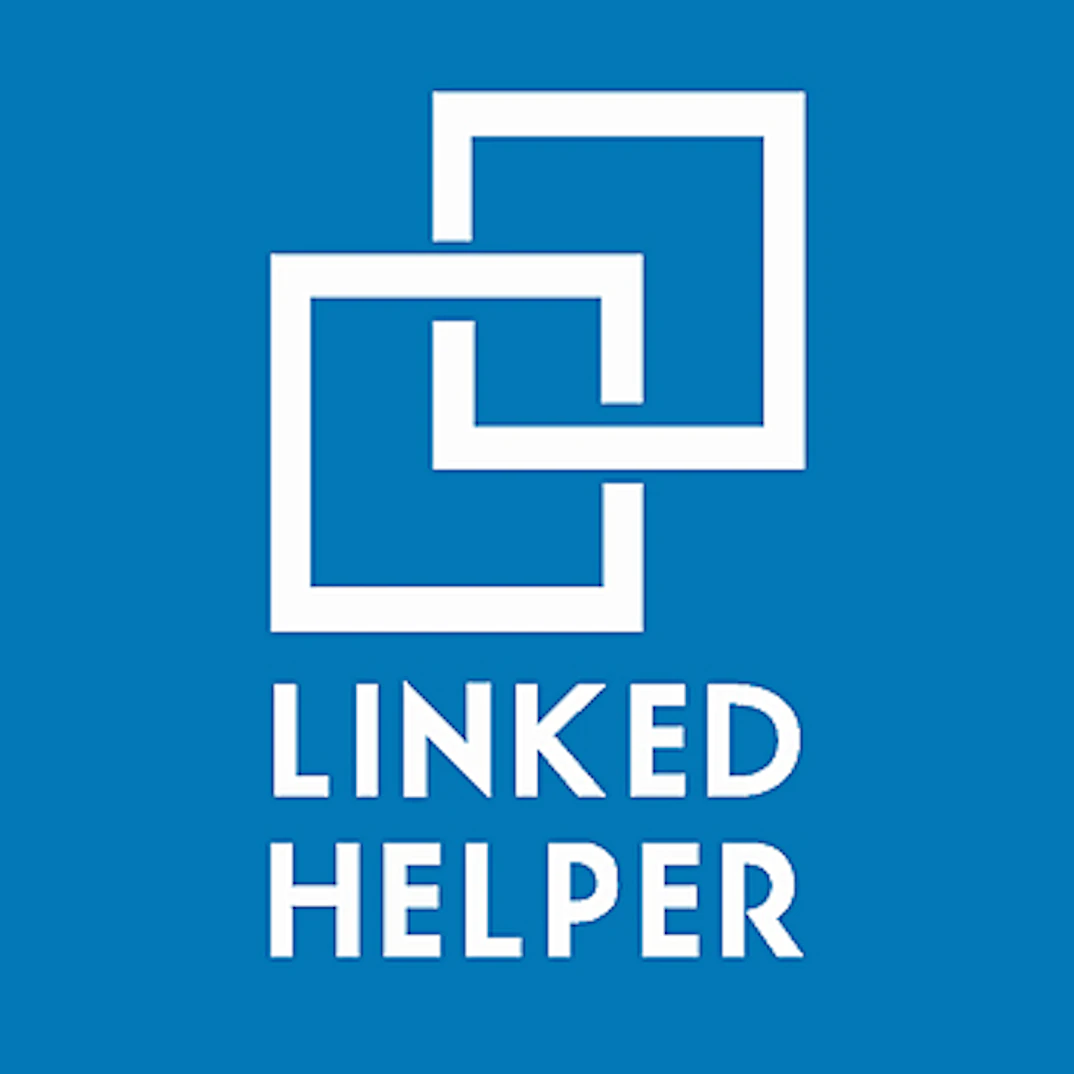
Method 3: Multi-Channel Integration - LGM’s All-in-One Solution
If your goal is to achieve true scalability and channel diversification, relying solely on LinkedIn may not be enough. At this point, a multi-channel automation tool like LGM becomes your ultimate weapon.
LGM: The All-in-One Marketing Automation Platform
Core Features and Advantages:
- Multi-Channel Synergy: The biggest highlight of LGM is that it’s not limited to LinkedIn. You can integrate email marketing, LinkedIn prospecting, and even Twitter into a single automated workflow. For example, you can design a “funnel” like this:
- Step 1: Send an email. First, initiate contact with potential clients via email. Since the sending limit for email is much higher than for LinkedIn (LGM supports up to 150 emails per day), this can serve as the first wave of broad outreach.
- Step 2: Conditional LinkedIn Connection. If there’s no reply to the email, the system can automatically send a LinkedIn connection request to that lead. Even more cleverly, LGM can intelligently check if the person is already your LinkedIn connection. If so, it can follow up directly via LinkedIn message, thus not wasting your valuable weekly connection request quota.
- Centralized Communication Hub: LGM provides a unified interface where you can centrally manage and reply to messages from all channels (email, LinkedIn) without having to switch back and forth between various Chrome profiles and login pages. This is a huge efficiency gain for managing numerous accounts and conversations.
- Identity Management: LGM’s “identity” concept allows you to easily bind and manage multiple LinkedIn accounts for automation, similar to integrating and expanding the functionality of LinkedIn Helper.
The logic behind this strategy is: use high-frequency, low-barrier emails for broad “net casting,” and use high-value, high-barrier LinkedIn connections for “precision fishing” to maximize conversion efficiency.
Frequently Asked Questions (FAQ)
Q: Can I use my primary personal LinkedIn account as part of my multi-account operation? A: Absolutely not. Once your primary personal account is deemed to be associated with accounts used for commercial outreach, it will very likely be penalized along with them, leading to severe restrictions or a permanent ban. You must use specifically registered, completely separate “clean” accounts for multi-account operations.
Q: When buying a proxy IP for each LinkedIn account, what type of proxy should I choose? A Datacenter IP or a Residential IP? A: Residential IPs are strongly recommended. Datacenter IPs are easily identified by LinkedIn as coming from a virtual environment or a proxy, posing a very high risk. Residential IPs originate from real home users, and their network behavior patterns are closer to that of ordinary users, resulting in a higher pass rate and better security. Services like
proxy6.netmentioned in the article offer affordable residential proxies.Q: Besides Chrome profiles, are there other ways to achieve browser environment isolation? A: Of course. Professional fingerprint browsers, like FlashID, are designed for this exact purpose. Not only can they set up a unique IP for each of your LinkedIn accounts, but they also provide unique browser fingerprints, time zones, languages, etc., creating a truly “independent device” environment. This is something Chrome’s native profiles cannot match and is the best foundation for secure automation tool operation.
Q: If I use automation tools for large-scale sending, is the risk of my account being high? A: The risk is always present, but it can be effectively managed. The core lies in “simulating real users.” Good tools (like LinkedIn Helper and LGM) have built-in intelligent sending frequency controls to avoid sending a large number of requests in a short period. But the most crucial safeguard is “providing a unique IP and a clean browser environment for each account,” which is precisely what FlashID can fundamentally solve.
Q: Should I send emails first or LinkedIn connection requests first? Is the LGM strategy correct? A: The “email first, then LinkedIn” strategy presented is logical. Because LinkedIn connection requests are a scarce resource, while email sending volume is relatively abundant. Using a softer approach (email) for the first contact, and then following up with a harder approach (connection request) if there’s no reply, demonstrates respect for the prospect’s time and privacy, and can also improve your pass rate for both emails and connection requests.
Q: I’m starting with multi-account operations. Which method should I begin with? A: A step-by-step approach is recommended.
- Learning Phase: Start with Method 1 (Chrome profiles). Manually create and manage 2-3 accounts to familiarize yourself with the basic operational process and understand the importance of “environment isolation.”
- Automation Entry Phase: When your account count increases to 5-10, manual replies and management will become difficult. At this point, you can start using LinkedIn Helper in combination with FlashID to create a secure automated environment for each account.
- Scaling Phase: When you need to manage dozens of accounts and want to integrate additional channels like email, it’s time to invest in an upgrade to a full-stack solution like LGM.
Q: Besides the price, what are the other main differences between LinkedIn Helper and LGM ? A: Yes, the core difference lies in their focus: depth vs. breadth.
- LinkedIn Helper is focused on LinkedIn itself; it’s a “deep optimization” tool. Its main advantage is its high cost-effectiveness, allowing it to deeply tap into the connection and communication potential within the LinkedIn platform, helping you make the most of your weekly connection request quota.
- LGM is a “breadth integration” tool. It is not limited to LinkedIn but incorporates external channels like email and social media into an automated workflow, building a broader marketing network. It is suitable for teams with higher scaling and multi-channel integration needs.
Q: How should I plan and write my automated messages (follow-ups)? A: Good message content is crucial; otherwise, even the best tools are useless. The core principles are:
- Personalization: Use variables like
{first_name},{company_name}to make the message look like it was written specifically for the recipient, not a blast. - Provide Value: The first message should not be a direct pitch for your product. It could be a sincere compliment, sharing an article relevant to their industry, or a question that addresses a potential pain point.
- Be Concise and Clear: Mobile reading is the mainstream, so messages must be short and to the point. The video tutorial also mentions a 30-minute tutorial on how to write prospecting messages, which is worth studying in depth.
- Personalization: Use variables like
Q: Besides the tools mentioned in the article , are there any other well-known LinkedIn automation tools you would recommend? A: There are other excellent tools on the market. For example, Dux-Soup is a veteran LinkedIn automation tool with stable performance. Expandi and Waalaxy are also highly praised choices, and they also emphasize “human-like simulation” and reach rates. The choice can be made based on their pricing, feature set (e.g., multi-channel support), and compatibility with underlying environment management tools like FlashID.
Q: If I need to manage my multiple accounts on both the desktop web and the mobile app, how should I build my system? A: You need a combined approach.
- Desktop Web: “You can use FlashID to manage fingerprints and IP, combined with LinkedIn Helper/LGM to execute automated tasks.”
- Mobile App: The mobile app cannot use fingerprint browsers. This is where the Cloud Phone feature of FlashID comes into play. You can create a separate Android system environment for each LinkedIn account within the cloud phone, install the official app to log in and operate. The cloud phone also has a unique IP, perfectly solving the multi-account association problem on the mobile side. This allows your business to achieve secure “PC + Mobile” full-platform coverage.
You May Also Like