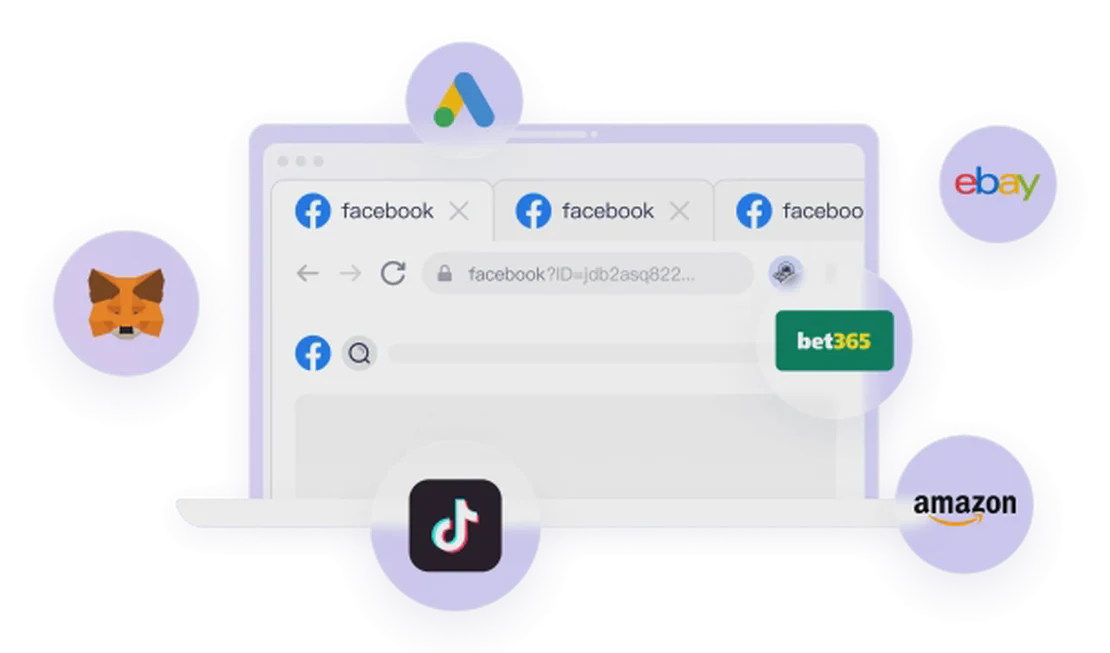Facebook Ads Tutorial 2025: Master Meta Ad Campaign Setup (Facebook & Instagram)
In today’s digital marketing landscape, Meta’s platforms, Facebook and Instagram, are undeniably powerful channels for businesses and brands to reach their target audience. This tutorial will provide you with a comprehensive, step-by-step guide on how to successfully run ads on these platforms, whether you’re a beginner or looking to refine your existing ad strategy.
We’ll cover setting up your Meta Business Suite, navigating the Ads Manager, installing the Meta Pixel, and crafting compelling ad creatives to maximize your return on ad spend (ROAS).
Step 1: Setting Up Your Meta Business Suite
First and foremost, you’ll need a personal Facebook account to control your business assets. Meta’s system is designed for personal profiles to manage all associated business entities.
- Go to
business.facebook.com: This is your starting point for creating and managing all your Meta business assets. - Create Your First Business: Follow the prompts to choose a name for your business and connect it to your personal account. This “business” doesn’t necessarily have to be a legally registered entity like an LLC; it can simply be the name you’re using for your operations, whether you’re a sole proprietor or a partnership. This will serve as the overarching umbrella for all your activities within the Meta ecosystem.
Step 2: Setting Up Your Ads Manager
The Ads Manager is the central hub where you’ll create, manage, and optimize all your campaigns on Meta platforms.
- Go to
adsmanager.facebook.com: This is the direct link to access your Ads Manager. - Initial Setup: If it’s your first time, you’ll be prompted to select a business account to connect, or you can choose to run ads under your personal profile. A few clicks will lead you to the Ads Manager interface.
Understanding the Ads Manager Hierarchy
Meta’s Ads Manager operates on a three-tiered structure:
- Campaigns: The top level, where you define your advertising objective (e.g., sales, leads, brand awareness). One campaign can contain multiple ad sets.
- Ad Sets: The second level, where you set your audience targeting, budget, schedule, and placements. You can create different ad sets to test various audience segments or budgeting strategies.
- Ads: The lowest level, representing the actual creative content users see (copy, images, or videos). You can have multiple ads within a single ad set to test different creatives.
Crucial Tip: In Meta advertising, iteration and testing are paramount for success. Leverage Meta’s vast user base and data capabilities to quickly gather insights and optimize your ad performance, even with a relatively modest budget. It’s recommended to set a budget that you’re comfortable with for 20-30 days, viewing this as an “investment in learning” to find that highly converting “perfect ad.”
Step 3: Installing the Meta Pixel
The Meta Pixel (formerly Facebook Pixel) is a small piece of code installed on your website that tracks user behavior. This data helps Meta’s ad system optimize your campaigns and provides you with performance insights.
- Go to Events Manager: Navigate to
business.facebook.com/eventsmanager. - Connect Data Source: Click “Connect Data” and select “Web.”
- Name Your Data Set: Give your Pixel a name (e.g., “Your Business Name Pixel”).
- Choose Your Setup Method:
- Partner Integration (Recommended): For popular e-commerce platforms like Shopify, WooCommerce, or WordPress, Meta offers straightforward partner integrations. Simply install the Meta/Facebook app on your platform and follow the connection prompts.
- Manual Setup: Copy the Pixel code and paste it into the
<head>section of your website. This is suitable for less common platforms without direct integrations. - Conversions API (API Gateway): A more advanced integration for server-side data tracking.
- Verify Pixel Functionality: After installation, use the Events Manager to send test traffic to your website to ensure the Pixel is tracking events correctly (e.g., page views, add to cart, purchases). Once the status shows “Active,” your Pixel is successfully installed and working.
Proper Pixel installation is essential for measuring your return on ad spend (ROAS) and understanding which ads are driving actual conversions.
Step 4: Creating Your First Campaign
Return to the Ads Manager (adsmanager.facebook.com) to begin building your first campaign.
- Click “Create”: On the Ads Manager overview page, click the green “Create” button in the top left.
- Select Your Objective: For e-commerce or sales-driven businesses, typically choose “Sales” as your campaign objective.
- Choose Campaign Type: Select “Manual Sales Campaign.” While Advantage+ automated campaigns simplify setup, the manual option provides greater control and helps you build intuition for optimization.
- Name Your Campaign: Give your campaign a descriptive name, like “Product Name Campaign 1.”
- Budget Setting (CBO): Enable Advantage Campaign Budget (Campaign Budget Optimization, CBO). This means you set a single overall budget for the campaign, and Meta automatically allocates it to the best-performing ad sets and ads within that campaign. Set a daily budget that you’re comfortable investing for 20-30 days for learning and testing.
Step 5: Setting Up Your Ad Set
Now, move to the ad set level.
- Name Your Ad Set: Name it based on your targeting strategy, e.g., “Ad Set 1 - Broad Audience.”
- Conversion Location: Select “Website” and ensure the correct Pixel is connected.
- Conversion Event: Choose the conversion event you want to optimize for, which for e-commerce is usually “Purchase.”
- Audience Targeting:
- Advantage+ Audience: Let Meta’s AI automatically find the best audience for your ads. This is an excellent starting point for beginners.
- Original Audience Options: If you have a clear target audience, you can manually define age, gender, location, interests, and behaviors.
- Placements: Typically, keep this set to automatic placements to allow Meta to distribute your ads across Facebook, Instagram, Audience Network, and Messenger.
Step 6: Crafting Your Ad Creative
Finally, at the ad level, you’ll build the actual advertisement that users will see.
- Name Your Ad: Name it based on the creative type, e.g., “Video Ad 1.”
- Identity: Select the Facebook Page and Instagram Account you want your ad to appear from.
- Ad Creative Format:
- Single Image or Video: Most common, featuring one image or video.
- Carousel: Multiple scrollable images or videos, ideal for showcasing multiple products or different features.
- Collection: A mobile-first format starting with a video or large image, followed by multiple product listings.
- Upload Media: Add your image or video assets. Pay attention to aspect ratios; square (1:1) often performs well on Meta platforms.
- Ad Copy and Headline:
- Primary Text: The main body of your ad copy. Use tools like ChatGPT to generate different versions for A/B testing.
- Headline: A concise, attention-grabbing phrase displayed below the creative.
- Description (Optional): Provides additional details.
- Destination URL: Paste the URL of your product page or landing page.
- Call to Action: Choose a clear button text, such as “Shop Now” or “Learn More.”
- Publish: Review your ad preview, and once confirmed, click “Publish.”
Step 7: Monitoring and Optimizing Your Ads
Once your ads are live, continuous monitoring and optimization are crucial for long-term success.
- Performance Reporting: In Ads Manager, navigate to the “Ads Reporting” section to monitor key metrics:
- Reach: The number of unique users who saw your ad.
- Impressions: The total number of times your ad was displayed (may include multiple views by the same user).
- Frequency: The average number of times a user saw your ad (ideally close to 1).
- Amount Spent: Your ad spend.
- Cost Per Link Click
- Cost Per Purchase
- ROAS (Return on Ad Spend): The most critical metric, measuring the revenue generated per dollar spent on ads.
- Iteration and A/B Testing:
- Duplicate Ads: Replicate well-performing ads and create new variations by making slight changes (e.g., different copy, video, image) for A/B testing.
- Turn Off Underperforming Ads: Review your data every 3-5 days and promptly pause ads that are generating poor conversions or high costs.
- Continuous Testing: Always aim to have 3-5 ads running. Keep 1-2 as your “control group” (top performers) and use the others to test new creatives, constantly seeking to beat your current best performers.
Patience and a data-driven approach are at the heart of Meta ad success. Through continuous testing, analysis, and optimization, you’ll discover the most effective ad strategies for your business and achieve sustainable growth.