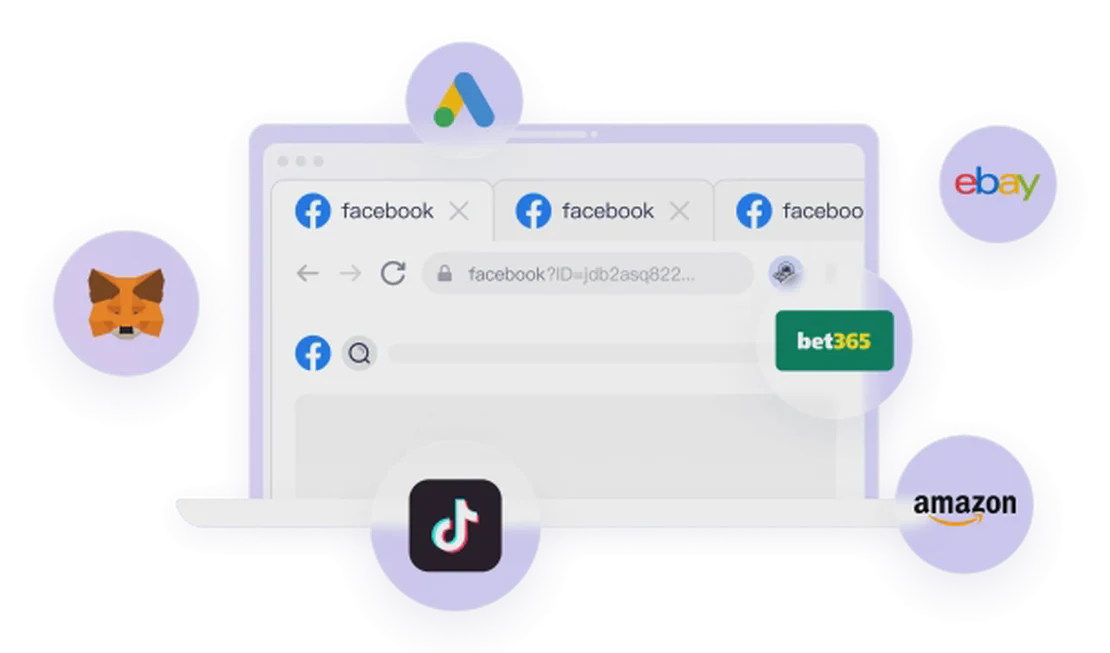Hello everyone! Today, we’re going to talk about a common pain point in the Telegram developer community: that frustrating “ERROR” message that pops up when you try to create a Telegram API ID and API Hash on my.telegram.org. This isn’t just a minor bug; it can completely block you from developing Telegram client apps, automation tools, or integrated services. If you’re building a custom Telegram client (e.g., an app using the MTProto protocol), this API ID and Hash are essential authentication credentials.
In this article, I’ll provide a detailed breakdown of Telegram API basics, the creation steps, common causes for the error, and a step-by-step guide to fixing it. This guide is based on official documentation and shared experiences from the developer community to help you resolve the issue quickly. Let’s get started!
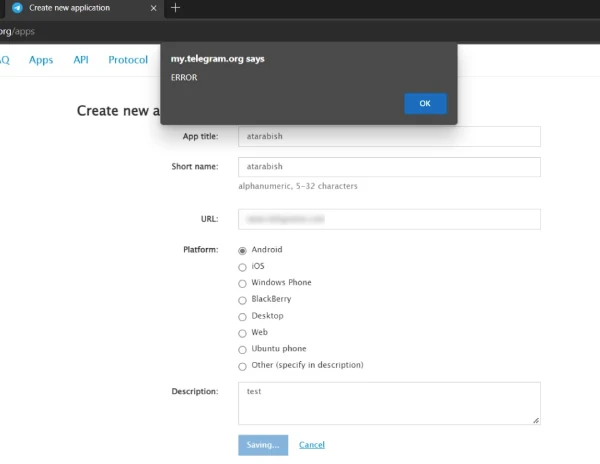
What is the Telegram API? Why Do You Need an API ID and Hash?
Telegram offers two main types of APIs:
- Bot API: Used for creating Telegram bots. You can easily get a token for this through the @BotFather bot. This typically does not require visiting my.telegram.org.
- MTProto API (also known as the Telegram API): Used for developing full-fledged Telegram client applications, handling user authorization, or implementing advanced features. It requires you to obtain a unique API ID (an integer) and an API Hash (a string) from my.telegram.org. These are the core parameters for user authentication.
If you’re seeing the “ERROR” prompt, it’s almost always during the creation of an MTProto API, not a Bot API. The causes can range from browser issues and network restrictions to improper account settings. According to developer feedback, this error is more common in certain regions (like China) or when using specific tools. If you’re new to this, don’t worry—here are the official steps to get started.
Official Steps to Create a Telegram API ID and Hash
According to Telegram’s official documentation, this is the standard procedure:
- Sign Up and Log In to Telegram: Register an account using an official Telegram app (iOS/Android/Desktop). Make sure your phone number is verified.
- Visit my.telegram.org: Open a browser and go to https://my.telegram.org. Log in using your Telegram phone number. A confirmation code will be sent to your Telegram app.
- Access API Development Tools: After logging in, select “API development tools” or go directly to https://my.telegram.org/apps.
- Fill Out the Application Form:
- App title: Your application’s name (e.g., “MyTestApp”).
- Short name: A short name for your app (e.g., “mytestapp”).
- URL: Optional. You can enter your app’s website or leave it blank.
- Platform: Choose a platform like “Android,” “iOS,” “Desktop,” or “Other.”
- Description: Optional. A brief description of your app’s purpose.
Click “Create application” to submit. If everything goes well, you’ll immediately see your generated API ID and API Hash.
Note: Each Telegram account can create multiple applications, but the official documentation suggests that each phone number is generally associated with one primary API ID. If you plan to release your app to the public, never use the sample API IDs found in Telegram’s open-source code, as this will trigger an “API_ID_PUBLISHED_FLOOD” error.
Common Causes of the “ERROR” Message
This generic “ERROR” message often lacks specific details, but based on discussions on StackOverflow, GitHub, and YouTube developer communities, here are the primary culprits:
- Complex Browser Environment: AdBlock, VPNs, or other privacy-focused extensions can block requests. Additionally, browser cache, cookies, or compatibility issues with specific browsers (like Chrome) can cause problems.
- Mismatch Between Network Environment and Identity: This is one of the most critical issues. If your IP address country does not match the country of your phone number (e.g., using a Chinese number with a US IP address), Telegram’s security system may flag it as an unusual activity.
- Device Fingerprint Association: If you manage multiple accounts in the same browser environment, your accounts might be linked by their browser fingerprint, leading to restrictions and preventing API creation.
- Account Restrictions: If your account has been flagged (e.g., for using unofficial clients) or has violated the terms of service, creation may fail.
- Server-Side Issues: Occasionally, Telegram’s servers may be down for maintenance.
- Input Errors: Incomplete form fields or invalid characters.
These issues have been repeatedly reported from 2021 to 2024, especially within the GitHub issues for the TDLib project.
Step-by-Step Guide to Fixing the “ERROR” Problem
Don’t panic! Here are the traditional solutions, ordered from simplest to most complex. It’s recommended to try them from the beginning, refreshing the page after each attempt.
1. Clean Up Your Browser Environment
- Disable Extensions and VPN: Turn off AdBlock, uBlock Origin, or any ad-blockers. Temporarily disable your VPN.
- Use Incognito Mode: Open your browser in Incognito (or Private) mode to ensure no extensions or cache are interfering.
2. Try Matching Your IP to Your Phone Number’s Country
- Check your IP address (using a site like whatismyip.com). Ensure it matches the country of the phone number associated with your Telegram account.
- If you are in a restricted region (like China), you can try connecting to a proxy IP that matches your phone number’s country. However, standard VPNs often struggle to provide a clean IP address.
3. Clear Browser Data and Switch Browsers
- Clear your current browser’s cache and cookies (In Chrome: Settings > Privacy and security > Clear browsing data).
- Switch to a different browser, such as Safari, Firefox, or Edge. Some users report more reliable results with Safari.
4. Adjust Form Inputs
- Try selecting a different platform: Choose “Android” or “Desktop” instead of “Other.”
- Keep the fields simple: The URL and Description can be left blank. Avoid special characters in the Short name.
If you’ve tried all of the above methods and still failed, or if you want to bypass this tedious troubleshooting process from the start, then the following perfect solution is exactly what you need.
The Perfect Solution: Use the FlashID Fingerprint Browser
The root of the problem lies in Telegram’s risk control system, which checks whether your browser environment and network environment are consistent and “normal.” Manually tweaking these settings is often time-consuming and has a low success rate. A fingerprint browser like FlashID solves this problem at its core.
FlashID is a professional fingerprint browser that allows you to create multiple isolated, clean, and authentic browser environments. Its key advantages are:
- Prevents Environment Leaks and Account Association: Each browser profile is completely isolated with its own cookies, cache, and browser fingerprint (e.g., fonts, screen resolution, Canvas). This completely eliminates the risk of accounts being linked and restricted due to environmental issues.
- Intelligently Generates a Perfect Device Profile: This is the key to solving the “ERROR” message. When you set up a proxy IP, FlashID can automatically generate a perfect, matching set of device parameters based on the proxy IP’s country and region, including timezone, language, and geolocation. From Telegram’s perspective, you appear as a genuine user from that region using a normal device.
How to Solve the Problem Using FlashID:
- Preparation: Download and install the FlashID client. You will also need a high-quality proxy IP that matches the country of your Telegram phone number.
- Create a New Browser Environment:
- In FlashID, click “New Profile.”
- In the proxy settings, enter your proxy IP details (e.g., SOCKS5 or HTTP).
- Automatically Match the Environment:
- Once the proxy is set, FlashID will automatically detect the IP’s country.
- It will intelligently configure the browser’s timezone, language, geolocation, and other parameters to match the IP address. For example, if your IP is from the US, it will automatically simulate a device environment located in the US.
- Launch the Environment and Create the API:
- Save and launch this newly created browser environment.
- Inside this perfectly “disguised” browser, visit my.telegram.org, log in, and fill out the form.
- Click “Create application.” You will find that the “ERROR” prompt has vanished, and your API ID and Hash are generated successfully!
Using FlashID not only solves this specific API creation issue but is also an indispensable tool for developers who need to manage multiple Telegram accounts or run automation, significantly enhancing account security and stability.
Precautions and Best Practices
- Security First: Your API ID and Hash are sensitive credentials. Never share them publicly. Using them for spam or flood attacks will result in a permanent ban.
- Use a Test Environment: Before starting development, create an API with a test account to avoid risking your main account.
- Update Your Tools: If you’re using libraries like Telethon or Pyrogram, ensure you have the latest version for compatibility.
The “ERROR” message encountered when creating a Telegram API is fundamentally an issue of environmental trust. While most cases can be resolved through traditional troubleshooting, using a fingerprint browser like FlashID to build a trusted and consistent access environment is undoubtedly the most efficient and reliable solution.
Hopefully, this article helps you say goodbye to that annoying “ERROR” for good!
You May Also Like