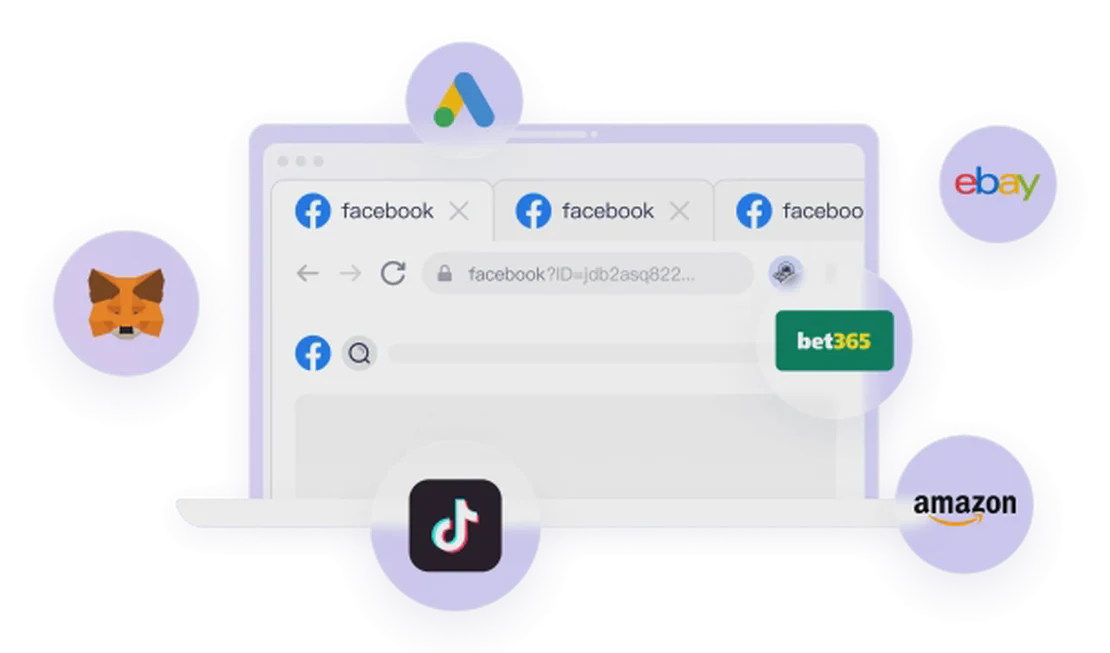Google Ads Tutorial for Beginners [Updated for 2025]: Set Up Your First Search Campaign
If you’re looking to leverage Google Ads in 2025 to promote your business, drive more sales, and achieve better conversions, you’re in the right place! This tutorial will guide you through the step-by-step process of setting up your very first Google Ads campaign.
For newcomers to Google Ads, whether you’re a lead generation or an e-commerce brand, it’s highly recommended to start with a Search Campaign. If you’re an e-commerce brand owner, consider adding a Shopping Campaign alongside your search efforts. Remember, advanced campaign types like Performance Max and Demand Gen should only be considered once your Search campaigns start showing success, as they perform better with existing conversion and audience data.
Core Concepts of Google Ads Auction Process
Before diving into campaign setup, it’s crucial to understand how the Google Ads auction works. Google Ads operates on an auction bidding system, but surprisingly, the highest bidder doesn’t always win. Google uses six different factors to calculate Ad Rank, which determines who gets the top ad positions:
- Your Bid: The amount of money you are willing to pay.
- Auction Competitiveness: Higher competition usually leads to higher Cost-Per-Click (CPC).
- Ad Page Quality: The relevance of your ad and landing page to the user’s search query.
- Context of User Search: Google aims to provide the most relevant results to users.
- Ad Rank Thresholds: Minimum quality requirements for an ad to be shown.
- Estimated Impact of Ad Assets: The quality and impact of your ad extensions and creatives.
Key Takeaway: Google’s ultimate goal is to match highly relevant ads and websites to the user’s search query. Always keep this core concept in mind: your campaigns should be set up to show the most relevant ads and direct users to the most relevant landing pages.
Google Ads Account Structure and Keyword Research
A well-structured Google Ads account is vital for effective advertising. If you offer a variety of services or products, segmenting them into different campaigns or ad groups ensures maximum relevance.
Example: Villa Resort Case Study
Consider a villa resort in Bali offering “one-bedroom villas” and “two-bedroom villas.” These cater to different demographics (couples vs. families/friends) and require distinct marketing approaches.
- Optimal Account Structure: Set up two separate Search campaigns.
- Campaign 1: One-Bedroom Villas (targeting keywords like “honeymoon villas,” “couples resorts”)
- Campaign 2: Two-Bedroom Villas (targeting keywords like “family villas,” “group accommodations”)
Benefits of this approach:
- Increased Relevance: Ensures users searching for “family villas” see ads for two-bedroom units, leading to their specific landing page.
- Budget Control: Campaigns are budgeted at the campaign level, allowing flexible allocation based on inventory and demand for each villa type.
Keyword Research Steps:
- Go to Google Ads Account > Tools > Planning > Keyword Planner.
- Select “Discover new keywords,” enter your website URL, and some initial search phrases.
- Analyze the results, including average monthly searches, competition, and estimated bids.
- Filter relevant keywords, save them to your plan, and download them into a Google Sheet.
- In the Google Sheet, group keywords by theme or product (e.g., “one-bedroom villas” vs. “two-bedroom villas”) to prepare for ad group and ad copy creation.
Important Note: Google now matches variations of exact match keywords (e.g., singular/plural, misspellings). You don’t need to list every single variation. Focus on a clear, relevant, and well-structured keyword list rather than sheer volume.
Setting Up Your First Google Search Campaign (Step-by-Step)
1. Sign In to Your Google Ads Account
- Visit ads.google.com
- If new, select “Start now”; existing users can “Sign in.”
- When setting up for the first time, skip the recommended “Smart Campaign” setup. Choose “Skip campaign creation” to enable manual configuration.
2. Create a New Campaign
- From the Google Ads dashboard, click “New campaign.”
- Choose a goal: Select “Sales” or “Leads” based on your business objective.
- Select campaign type: Crucially, select “Search.”
- Set up conversion actions: If you haven’t set up conversion tracking, you can do this after campaign creation.
3. Campaign Name and Bidding Strategy
- Campaign Naming: Use a clear, descriptive name (e.g., “Search - Australia - One Bedroom Villas”) for easy management.
- Bidding Strategy:
- Initial Recommendation: Start with “Maximize Clicks.” This helps drive traffic quickly to test keywords and ad copy.
- Optimization: As you gather sufficient conversion data, transition to “Maximize Conversions” as soon as possible.
- Set a Cost-Per-Click (CPC) Bid Limit: Only consider this for industries with extremely high CPCs (e.g., lawyers, plumbers) to control costs.
4. Campaign Settings and Audience Targeting
- Network Settings:
- Google Search Partners: Generally turn OFF. Your ads might show on non-Google websites, which can be hard to control for performance.
- Google Display Network: Definitely turn OFF. Display ads should be in a separate campaign for image-based targeting and optimization.
- Locations:
- Target specific countries, cities, regions, or zip codes.
- Location Options: Crucially, select “Presence” (people in or regularly in your targeted locations) rather than “Presence or interest.” This ensures ads only show to users physically in your target area.
- Languages: One campaign, one language. Google does not automatically translate ad copy.
- Audiences:
- Targeting Setting: Use “Observation” instead of “Targeting.” Observation allows you to gather performance data on these audiences without restricting reach.
- Automatically Created Assets:
- Recommendation: Turn OFF initially. Manually control your ad copy for A/B testing to understand what resonates best.
5. Ad Schedule and Brand Exclusions
- Ad Schedule: If your business has specific operating hours (e.g., Mon-Fri, 9 AM-5 PM), set an ad schedule to ensure ads only show when you’re available.
- Brand Exclusions: If you plan to run a separate brand campaign, exclude your brand keywords here to avoid internal competition.
6. Ad Groups and Keyword Population
- Based on your keyword research, create distinct ad groups (e.g., “One Bedroom Villas Ad Group”).
- Add your refined keywords to the respective ad groups. While you can start with a few broad match keywords, it’s generally better to use phrase match or exact match for more control.
7. Crafting Ad Copy and Extensions
- Final URL: Always direct users to the most relevant landing page (e.g., one-bedroom villa ads should link to the one-bedroom villa details page, not the homepage).
- Headlines and Descriptions: Ensure your ad copy is highly relevant, includes core keywords, and entices clicks.
- Images (Image Assets): Search campaigns can include images, but they should be general (no text, no logos).
- Sitelinks: Add these to display additional links below your ad (e.g., “Contact Us,” “Other Room Types”). This increases ad visibility and click-through rates.
8. Set Budget and Publish
- Budget: Your daily budget should support at least 10 clicks per day. Ideally, aim for 20-30 clicks to gather more data. For example, if your CPC is $3, a $30 daily budget would yield around 10 clicks.
- Review and Publish: Google will perform a quick review. If there are errors, you’ll be prompted to fix them. Once clear, click “Publish Campaign.”
9. Post-Launch Optimization
After publishing, remember to:
- Set up Conversion Tracking: This is crucial for measuring ad performance.
- Continuous Optimization: Monitor keyword performance, adjust bids, and test new ad copy and landing pages.
Additional Resources
- Google Ads Campaign Setup Guide: Refer to the detailed setup guide linked in the video description if you encounter any issues.
- Performance Max and Demand Gen Campaigns: Once your Search campaigns achieve initial success, explore these advanced campaign types through dedicated videos to further expand your reach.
Hope this guide helps you successfully launch your Google Ads journey!
You May Also Like