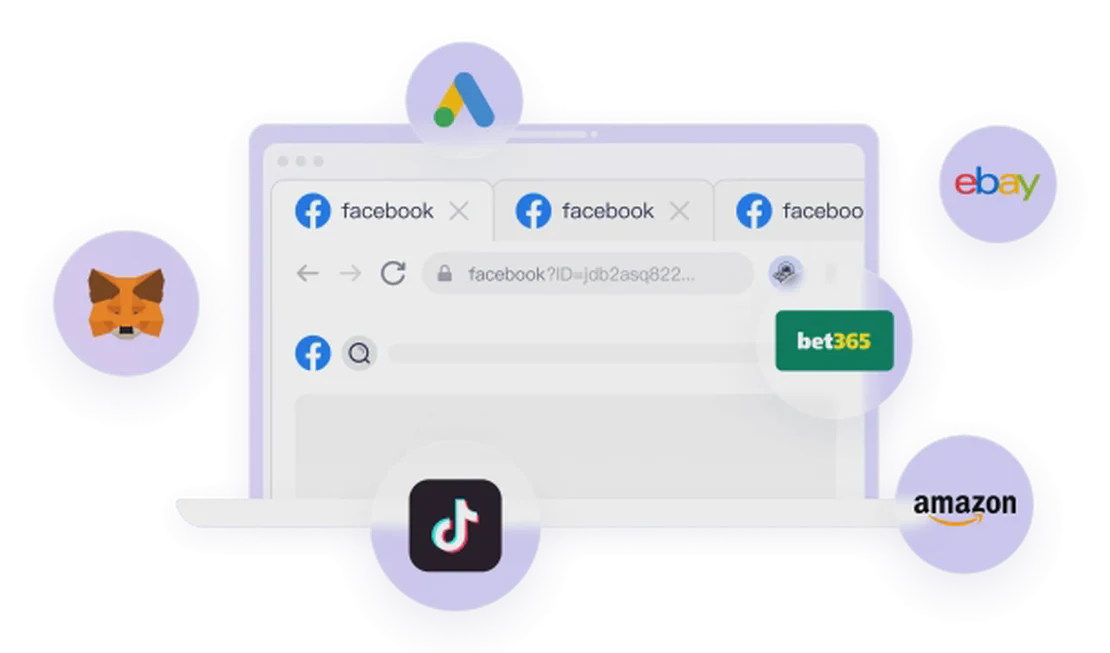Kickstart Your Business with PayPal: A Beginner’s Guide
Welcome to the comprehensive beginner’s guide to the PayPal Business Account! Whether you’re a new entrepreneur just starting out or a small business owner looking to streamline your payment processes, this guide will walk you through the core functionalities and practical tips for using the PayPal Business app.
PayPal Business Account Homepage Overview
Upon logging into your PayPal Business account (via the app or web), you’ll encounter an interface specifically designed for business users. Key feature areas include:
- PayPal Balance: Displayed at the top of the page, showing your currently available funds. You can easily “Add Money” or “Transfer” to your linked bank account.
- PayPal Rewards: If you use your PayPal Business Debit Card, you might earn rewards redeemable here.
- Business Debit Card: If applicable, your business debit card information will be displayed. Even if you don’t have one, you can apply for a free Mastercard debit card here, supporting both physical and Apple Wallet digital versions.
- Notifications (Bell Icon): Alerts you to account activities or important messages from PayPal.
- Settings (Gear Icon): Adjust your account preferences and security settings.
- Transactions: The middle of the screen shows all incoming and outgoing funds. Income is displayed as positive, and expenses as negative, providing a clear overview.
How to Send and Receive Payments
One of the core functions of the PayPal Business account is managing money flow.
1. Getting Paid
Whether it’s an in-person transaction or remote billing, PayPal offers various convenient ways to get paid:
- Via the “Get Paid” Button: Directly enter the amount requested, choose a customer and item/service, and add a note to send a payment request.
- Show QR Code: Generate a QR code for customers to scan and pay, ideal for physical stores or trade shows.
- Send Invoices: Create professional invoices from “Menu” > “Get Paid” > “Send Invoices.” Input customer details, item specifics, amount, and notes. You can even pre-set an items list to speed up the invoicing process.
2. Paying Others
- Via the “Pay” Button: Send money to others via email, QR code, phone number, or their PayPal Pay Me link.
- Send to Bank Account: Transfer funds from your PayPal balance to your linked bank account.
- Pay a Bill / Transfer Balances: Manage your business bills and fund allocations.
- Donations: Make donations for your business directly within the app.
Customer and Item/Service Management
The PayPal Business account also provides basic customer and item/service management functionalities:
- Customers Tab:
- View a list of all customers you’ve interacted with.
- Manually add new customers: input name, business name, email, phone, and notes. When you add a new customer via the “Get Paid” function, they will automatically be added to this list.
- Items List:
- Manage your products or services under “Menu” > “Additional Business Items” > “Items List.”
- Add your products or services (e.g., “YouTube Consultation”).
- Set unit price, description, and applicable sales tax. Pre-setting items helps you quickly select them when creating invoices, improving efficiency.
Fund Management and Withdrawals
Managing your PayPal balance is crucial.
1. Adding Money
Click the “Add Money” button on the homepage. You can transfer funds from your linked bank account or card to your PayPal balance. This operation typically has no fees and funds usually arrive within 3-5 business days.
2. Withdrawing Money (Transfer to Bank)
There are two ways to withdraw funds from your PayPal balance to your bank account:
- Standard Transfer (1-3 Days): Free of charge. This is the most recommended method, with funds usually arriving within one business day.
- Instant Transfer (Minutes): Incurs a 1.5% fee (usually with a maximum cap). This feature might require support from specific debit cards or bank accounts.
Other Advanced Features
- PayPal Working Capital: Based on your PayPal transaction history, you can apply for small business loans.
- Sales Tax Settings: Configure your sales tax information for automatic calculation in invoices and transactions.
- Shipping Information: Manage your logistics and shipping settings.
- Crypto: Buy, sell, and manage cryptocurrencies directly within the PayPal platform.
Creating Your PayPal Business Profile
Under the “Profile” tab, you can create and publish your online business profile, enhancing your brand’s professionalism:
- Basic Information: Confirm your business username and description.
- Customize Display Information: Choose whether to display your full address, only city/state, or no location information at all. Also, select which contact methods to display.
- Upload Photos: Add a profile photo and cover photo to make your profile more appealing.
- Review and Publish: Finally, review your profile. Once confirmed, you can publish it. After publishing, you can edit or share your profile link at any time.
Conclusion
The PayPal Business Account offers powerful payment solutions for small business owners and freelancers. Mastering these essential features will help you manage your funds efficiently and expand your business. As your business grows, PayPal will continue to introduce more advanced features to support your growth.
If you don’t have a PayPal account yet, consider starting your journey through the links in the video description. Additionally, if you’re looking for a free business bank account with no minimum balance requirements, check out the recommended Relay bank in the video; new users may even qualify for a $50 bonus!