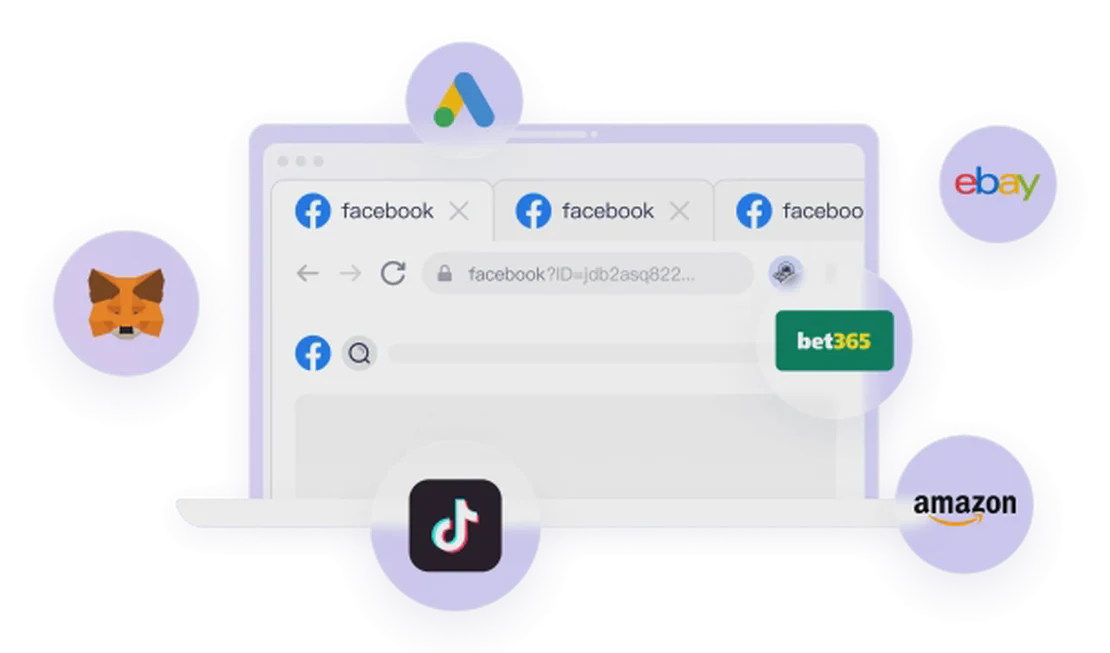10 Questions and Answers about PortScaner.com
In this guide, we’ll help you fully understand the simple yet practical online port scanning tool, PortScaner.com, through ten common questions.
1. What is PortScaner.com?
PortScaner.com is a free online service that allows you to scan the common ports of any specified IP address or domain to detect which ports are open, closed, or filtered.
2. What is a port scan?
A port scan is a network probing technique used to identify which ports on a target host are listening and accepting connections. It’s like checking which doors are open in a building.
3. Why should I use a port scanner?
There are several main reasons to use a port scanner:
- Security Audits: Check your own servers or home network for unintentionally open ports to avoid becoming a target for attackers.
- Firewall Testing: Verify that your firewall is configured correctly and effectively blocking unwanted access.
- Service Verification: Confirm that services you intend to offer (like a website or FTP service) are running correctly and accessible from the outside.
4. What does an “Open” status mean?
When a port’s status is “Open,” it means an application or service on the target host is listening on that port and ready to accept connections. For example, web servers are typically open on port 80 (HTTP) and 443 (HTTPS). An unexpected open port can be a security vulnerability.
5. What does a “Closed” status mean?
A “Closed” status indicates that the scan request reached the target host, but no service is listening on that port. The host will explicitly respond with a “connection refused” signal. This is generally safe as it shows the port exists but is not in use.
6. What does a “Filtered” status mean?
When the status is “Filtered,” the scanner cannot determine if the port is open or closed. This is usually because a firewall, router, or other network device is blocking the scan request, preventing a clear response. This makes probing more difficult but is an effective security measure.
7. Is using PortScaner.com legal and safe?
Scanning devices you own or have permission to manage is completely legal and safe. However, scanning someone else’s network or device without authorization may be considered malicious or illegal in many jurisdictions. Always ensure you have the right to scan the target.
8. How does PortScaner.com work?
After you enter an IP address or domain, the servers of PortScaner.com send connection requests to a series of common ports on that target (e.g., 21, 22, 80, 443, 3389). It then analyzes the responses to determine the status of each port and presents the results to you.
9. What are some common ports I should be aware of?
Some common ports and their uses include:
- 21: FTP (File Transfer Protocol)
- 22: SSH (Secure Shell)
- 80: HTTP (Web Service)
- 443: HTTPS (Secure Web Service)
- 3306: MySQL (Database)
- 3389: RDP (Remote Desktop Protocol)
If you find these ports unexpectedly open, you should take immediate action.
10. I found a port that shouldn’t be open. What should I do?
First, identify which service or application is using that port. If the service is not necessary, the safest approach is to close the port through your firewall rules or by disabling and uninstalling the corresponding service directly.
Beyond Port Scanning: Protecting Your Digital Identity
Just as port scanning helps you discover and manage your network’s “entry points,” it is equally important to manage the “entry points” of your digital identity online. Websites and online platforms identify you not just by your IP address; they also “scan” your browser and device environment to create a unique “fingerprint.” This fingerprint includes your operating system, browser type, timezone, fonts, screen resolution, and more.
Logging into multiple accounts from the same environment can easily be detected as associated activity by platforms due to identical fingerprints, leading to account restrictions or bans. To solve this problem, you need a professional tool to isolate environments and prevent detection.
FlashID is such a powerful fingerprint browser. It creates independent and authentic virtual fingerprint environments for each browser profile, allowing you to manage multiple accounts on one computer as if each were running on a separate device. This effectively prevents issues caused by environmental association, making it an ideal choice for multi-account marketing, e-commerce operations, and protecting online privacy.
You May Also Like